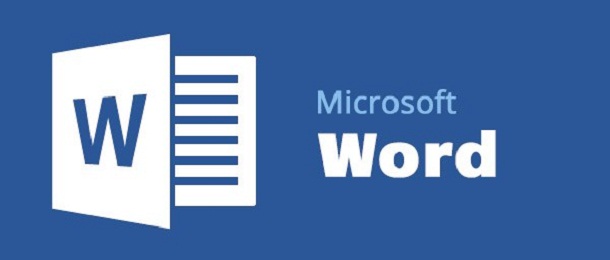মাইক্রোসফট ওয়ার্ড প্রয়োজনীয় একটি টুল। অনেকেই গুরুত্বপূর্ণ কাজে মাইক্রোসফটের এ টুলটি ব্যবহার করেন। এতে স্পর্শকাতর অনেক তথ্য থাকে। চাইলে এমএস ওয়ার্ড ফাইলটিকে আপনি নিরাপদে রাখতে পারবেন। সেটি লক করে রাখা বা কয়েকজনকে দেখার সুযোগ রাখা যেতে পারে। অফিস ৩৬৫ ব্যবহারকারীরা এ সুবিধা পান। এসএম ওয়ার্ড এনক্রিপ্ট করে রাখার তা লক করে রাখার ধাপগুলে হচ্ছে–
Step-1: Open the document you want to protect in MS Word.
Step-2: Click on ‘File’ and then under Info, click on ‘Protect Document’ next.
Step-3: Now, click on ‘Encrypt with Password’ option.
Step-4: An ‘Encrypt Document’ window will open next; you’ve to give a password for the document now. The password is case-sensitive. After creating the password, click ‘OK’.
Step-5: Type the password again to confirm it. Click ‘OK’.
Step-6: Save the document again and close it.
Step-7: Open the document again. Now, to get access the document, you will have to type the password. Then click ‘OK’ to open the document.
পাসওয়ার্ড আনলক করার ধাপ হচ্ছে–
If you wish to remove the password, here are the steps:
Step-1: Click on ‘File’ and then click on ‘Protect Document’.
Step-2: Click on ‘Encrypt with Password’. At the next window, delete the dots that are hiding your password and then click ‘OK’.
Step-3: Save the document again and close it. When you open it the next time, there won’t be a need to enter the password and you can access it directly.
পাসওয়ার্ড দেওয়ার পরামর্শ: জটিল ও সহজে অনুমান করা যায় না এমন পাসওয়ার্ড দিন। তবে পাসওয়ার্ড মনে রাখুন।